BasedLabs’ AI video generator with the Veo 3 model lets you turn any forest idea into a first-person AI bigfoot vlog in minutes. Follow these steps, paste the full prompt, convert to vertical, and post.
1. Generate the first clip
- Open the Bigfoot tool and click Generate Now
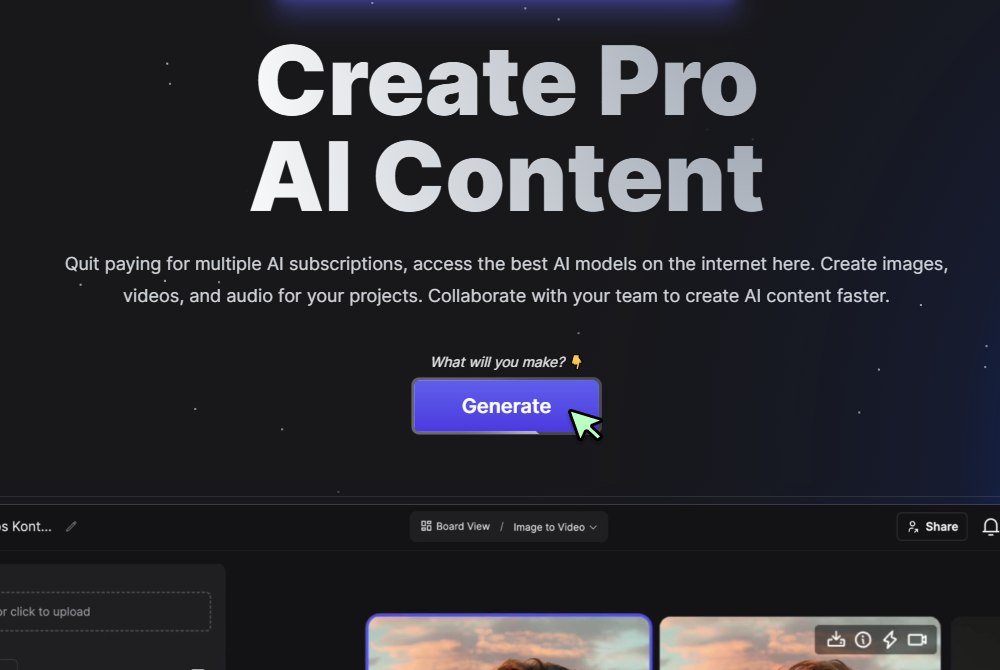
- Choose Text to Video and select Veo 3 (16 × 9 landscape)
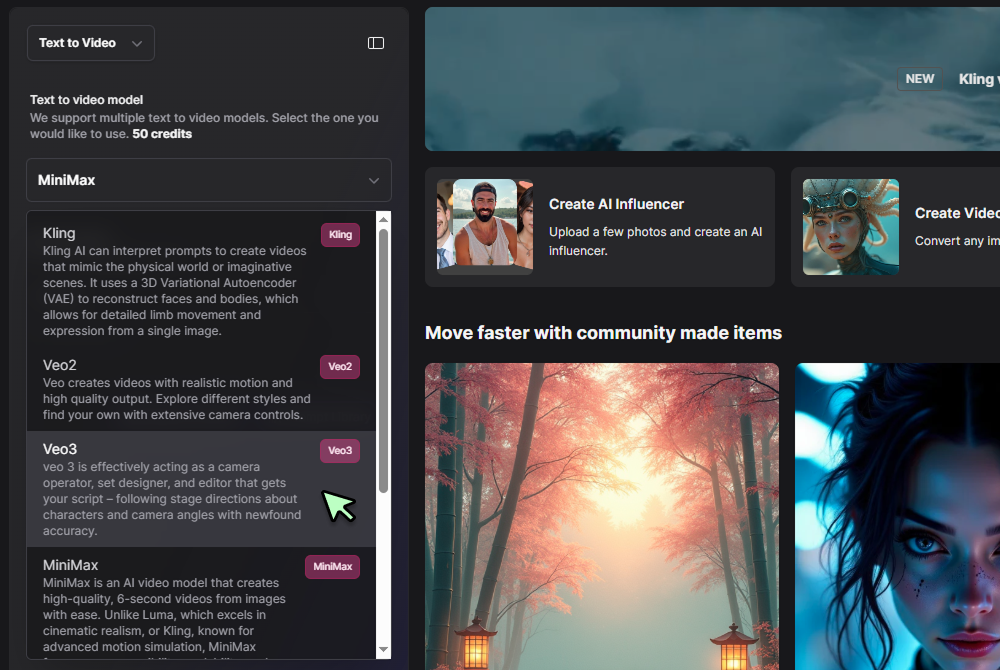
- Paste or edit the prompt below, then click Generate
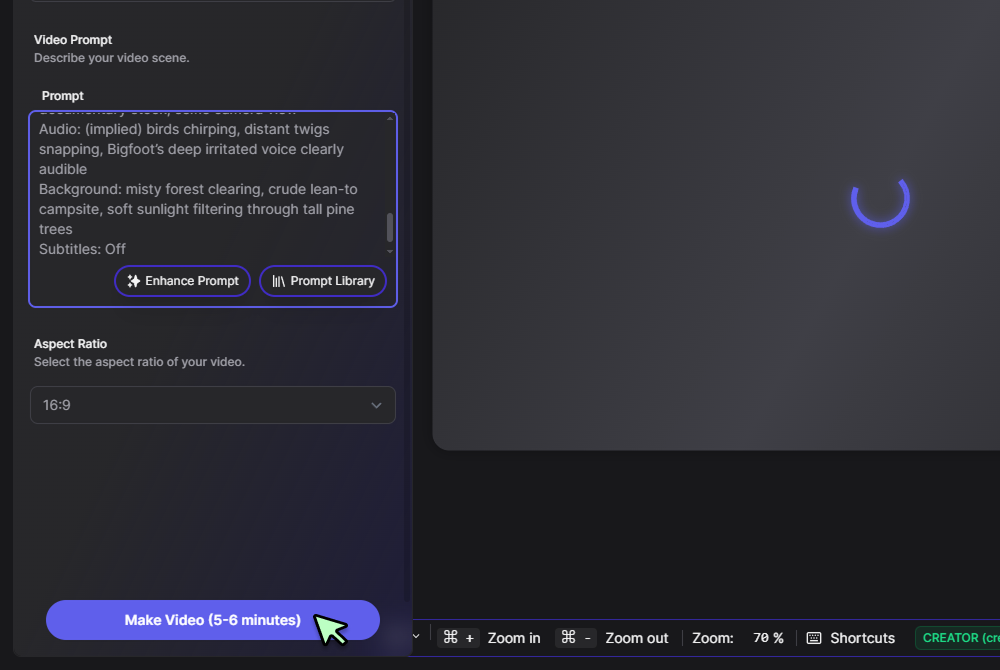
AI Bigfoot Prompt Template
Generate a POV selfie-style video of Bigfoot walking through a misty forest clearing at dawn. The lighting is soft and natural, with early morning fog drifting in the background. Bigfoot is holding the camera himself with one large hand extended out in front of him, capturing a realistic handheld vlog-style shot. The footage is slightly shaky from his footsteps, adding to the realism. As he walks, you see the forest behind him shift and move, with subtle sounds of birds, wind, and distant rustling. There is no music and no text on screen at any point. It is completely clear that Bigfoot is the only one speaking throughout the video. Bigfoot looks directly into the camera with a serious expression and says in a deep raspy voice: "You probably think this is real, huh?" Bigfoot keeps walking as he shakes his head slowly and mutters: "This video is made on VEO 3 with BasedLabs AI. Crazy right? Try it out now people." The camera wobbles more as his steps quicken, and he lowers it mid-motion, cutting the video off abruptly for comedic effect. DO NOT INCLUDE ANY TEXT, CAPTIONS OR SUBTITLES ON SCREEN
Want to see a finished result? Open this sample Bigfoot workspace and hover the clip—click the ⓘ button to view the exact prompt.
2. Convert landscape to vertical
• Right-click the generated video and choose Open in Video Editor • or click Board View at the top of the page • Set aspect ratio to 9 × 16 and adjust framing • Render and download the vertical file for TikTok, Reels, or Shorts
3. Refine future episodes
• Keep prompts first-person; repeat “handheld selfie” so the camera stays in Bigfoot’s grasp • Rotate scenery: cedar sunrise, snowy ridge noon, waterfall dusk • Add micro-expressions such as “tilts head” or “raises brow” for realism • Use the AI image generator to storyboard new backdrops • For hybrid shots, upload real forest footage to Image to Video and add Bigfoot dialogue in the prompt
FAQs
Can I change the prompt after the first render? Yes. Edit the text and click Generate again—each version makes a new clip.
How do I add my own voice track? Export the clip, open it in the BasedLabs video editor, then drop your audio on the timeline.
Why does the camera drift sometimes? Make sure every prompt repeats “handheld selfie” to lock the viewpoint.
What is the best clip length? Stay under 30 seconds; short clips loop cleanly and keep attention.
Can I stitch several Bigfoot clips together? Yes. In the editor place multiple clips on the timeline, trim, and export one vertical file.
Should I add music? For pure realism stick to ambient forest sound. Music is optional and can be added in the editor.
Write or tweak your prompt, generate the footage, crop it vertically, and publish while the idea is fresh. Regular posts will turn your channel into the internet’s go-to home for clear, first-person Bigfoot sightings.
