Bring snowy myths to life with BasedLabs’ AI Yeti Generator and the Veo 3 model. Follow these steps, paste the full prompt, crop to vertical, and post your alpine cryptid on TikTok, Reels, or Shorts.
1. Generate the first clip
- Open the Yeti tool and click Generate Now
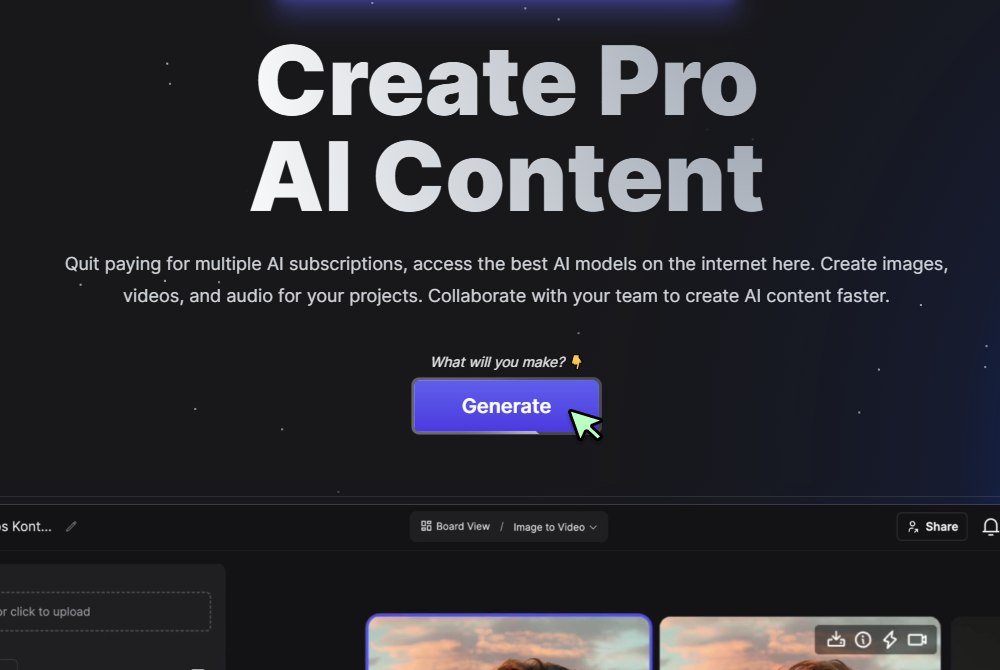
- Set Text to Video and choose Veo 3 (landscape 16 × 9)
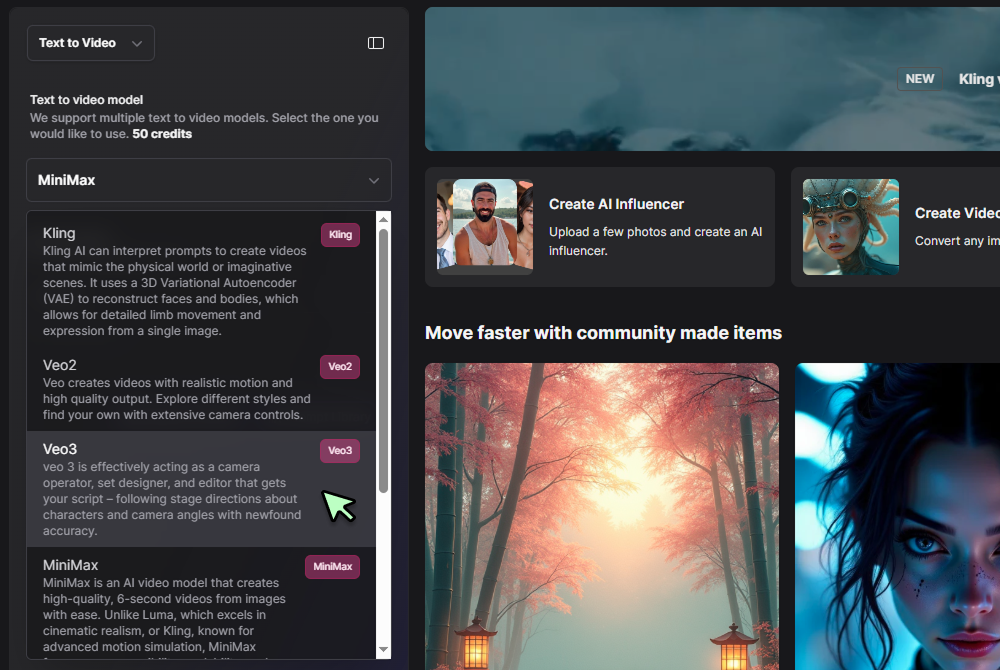
- Paste or edit the prompt below, then click Generate
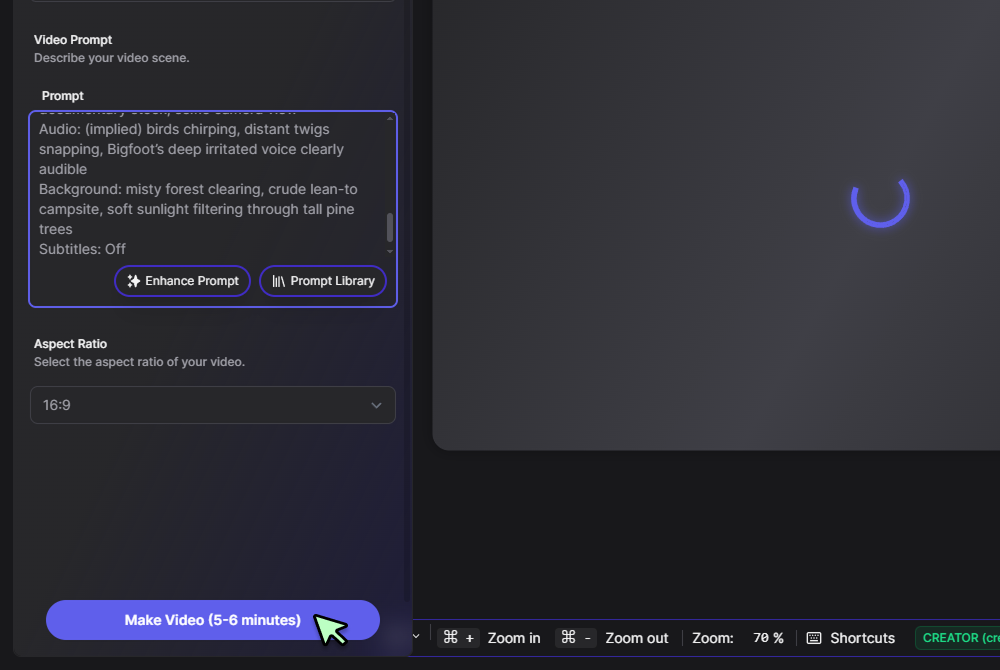
AI Yeti example prompt
Generate a POV selfie-style video of a towering white-furred Yeti trudging across a wind-swept glacier at sunrise. The light is soft pink and gold, reflecting off icy peaks in the distance. The Yeti grips the camera with one massive hand, holding it at arm’s length for a realistic handheld vlog shot. Footage shakes gently with each heavy step, snow crunching beneath enormous feet. Misty breath puffs in the cold air; faint howling wind and distant ice crackles provide natural ambience. No music and no on-screen text appear at any point. The Yeti looks straight into the camera with a deep rumbling voice and says: “Ever wondered how breakfast tastes at twenty thousand feet?” The creature pauses, sniffs the air, then adds: “Made this on Veo 3 with BasedLabs AI. Give it a shot.” The camera jolts as the Yeti slips slightly, then the clip cuts off mid-motion for comedic effect. DO NOT INCLUDE ANY TEXT, CAPTIONS, OR SUBTITLES ON SCREEN
Want to see a finished render? Open this sample Yeti workspace, hover the clip, and click the info icon to read the exact prompt.
2. Convert landscape to vertical
- Right-click your generated video and select Open in Video Editor
- or click Board View at the top of the page
- Change the aspect ratio to 9 × 16 and adjust framing if needed
- Render and download the vertical file ready for mobile feeds
3. Refine future episodes
• Keep prompts first-person; repeat “handheld selfie” so the camera stays in the Yeti’s grasp • Rotate settings: blizzard ridge, ice-cave interior, moonlit snowfield • Add micro-actions such as “shakes snow from fur” or “squints against wind” for realism • Clip short teasers in seconds with the AI GIF generator • Storyboard fresh backdrops by uploading real mountain footage to the image to video converter and layering Yeti narration in the prompt • Cross-promote with unexpected mash-ups—e.g., interview the Yeti on the AI baby podcast generator for comic contrast
FAQs
Can I change the prompt after the first render? Yes. Edit any text and click Generate again. Each version makes a new clip; earlier renders stay in your project.
How do I add my own voice track? Export the clip, open it in the BasedLabs editor, and drop your audio on the timeline. The generator itself doesn’t sync external files.
Why does the camera drift sometimes? Include “handheld selfie” or “camera held by Yeti” in every prompt to lock the viewpoint.
What is the ideal clip length? Keep it under 30 seconds; short clips loop smoothly and hold viewer attention.
Can I join several Yeti clips into one video? Yes. In the editor place multiple clips on the timeline, trim, and export one continuous vertical file.
Should I add music? For raw realism rely on ambient mountain sounds. Music is optional and can be added later in the editor.
Write or tweak your prompt, generate the footage, crop it vertically, and post while the snow is still fresh. Regular uploads will make your channel the go-to spot for close-up Yeti adventures.
